You are wasting precious time if you don’t use the WordPress toolkit! It doesn’t work miracles, but it helps you spend significantly less time on website management. Thanks to its easy-to-use interface, even less-trained webmasters can confidently use the WordPress toolkit. Many hosting platforms, like VentraIP, recommend the WordPress toolkit and offer concise tutorials showing users how to make the most of the toolkit’s features.
You’re in the right place if you’re looking to learn more about the WordPress toolkit. Carefully continue reading to accomplish the same WordPress tasks more efficiently in less time.
Advantages of the WordPress Toolkit
The more websites you manage, the more you will appreciate the toolkit. The advantages of the WordPress toolkit entice you to look closer. Here is a breakdown of the significant advantages of the WordPress toolkit:
- One-click WordPress Install
Advanced users aren’t necessarily impressed by the simple process of installing a WordPress instance. Yet, amateur webmasters love this feature. It saves them from reading countless articles on the technical steps of setting up a WordPress website. The process is smooth, and you don’t need technical skills. You simply select the website language, WordPress version, and installation path.
- Customisable Set of Themes and Plugins
You can create sets of themes and plugins and install them on new WordPress websites. This feature is a massive helper for website creators. For instance, you can create sets of themes and plugins suitable for blogs and install this set anytime you configure a blog. Apply the same strategy for other types of websites, like portfolios, online stores, portals, or membership sites.
- Backup and Restore
Let’s be honest; performing a backup copy of your site is boring. But, while it lacks excitement, it plays a crucial role in challenging situations like hacking attacks or severe malfunctions. Luckily, the WordPress toolkit can create a backup with just a few clicks. In addition, restoring to a previous version is also simple to do.
- Enhanced Site Management
Directly from the WordPress toolkit dashboard, you can install themes, plugins, and updates, manage site files, clone the site, automate simple tasks, and apply the maintenance mode.
- Effective Management of Multiple Websites
Instead of logging in to each of your websites, you can perform many website management tasks from a unique dashboard. So save your time and nerves!
How to Install WordPress Using the Toolkit in cPanel
Let’s assume that your hosting platform includes cPanel or Plesk. If it has a different web hosting control platform, contact your host’s customer support for help. The WordPress toolkit is in the Domains area of the cPanel administration dashboard.
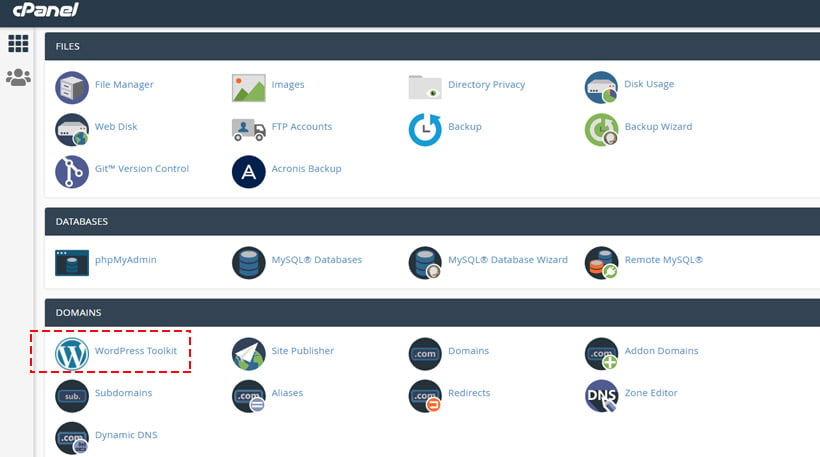
Click on the WordPress toolkit icon to redirect you to a new screen. In this window, you can create a WordPress website. Follow the next steps to create a new WordPress website by using the cPanel WordPress toolkit:
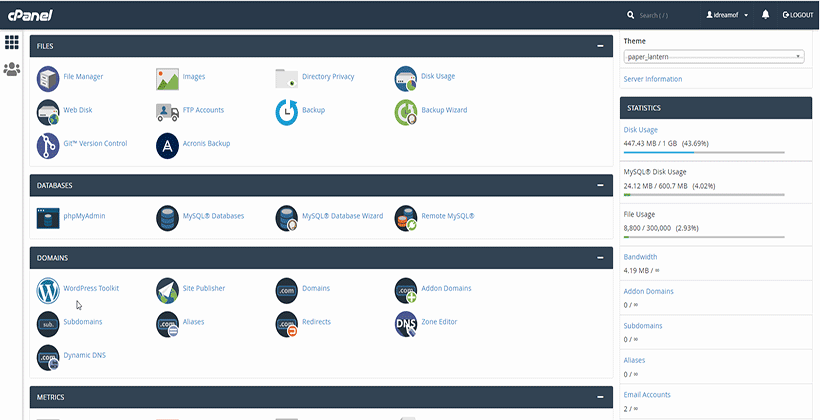
- Click on the “Install” button from the menu. It will trigger a slide-in screen with three sections: General, Database, and Automatic Update Settings.
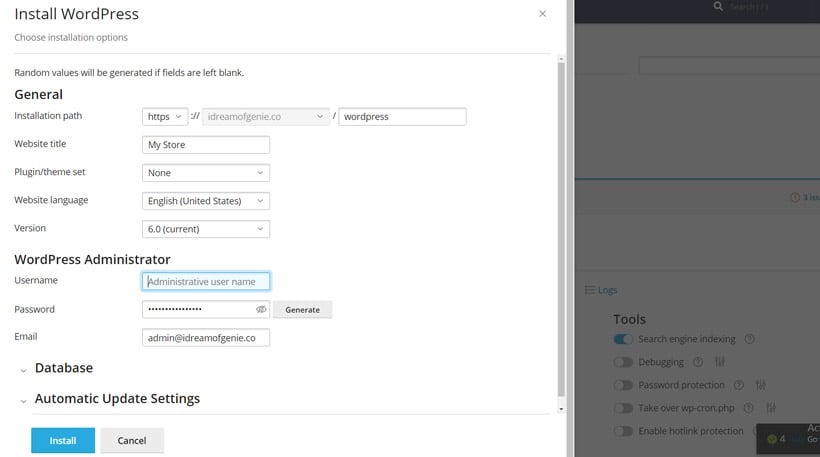
- Start with the General section by entering the installation path, website title, the set of themes and plugins, the website language, and the WordPress version. The installation path is where you install the WordPress core—it’s totally up to you to decide the directory, but public_html is the most common choice of webmasters. The name of the website plays an essential role in your branding strategy, so don’t disregard this aspect. The included set of themes and plugins saves you valuable time by automatically installing the themes and plugins you require. You can choose the language of the site and the WordPress version. Finally, you can set up the credentials of the website administrator.
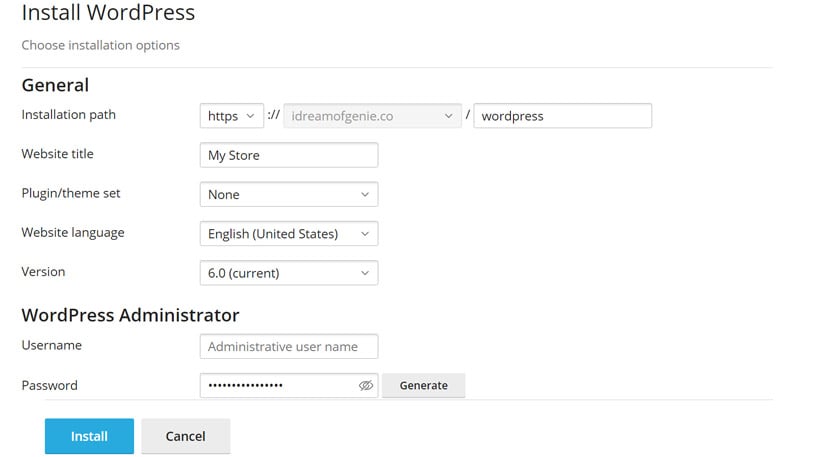
- The Database section establishes the database name of the website, the database table prefixes, and the credentials to access the database.
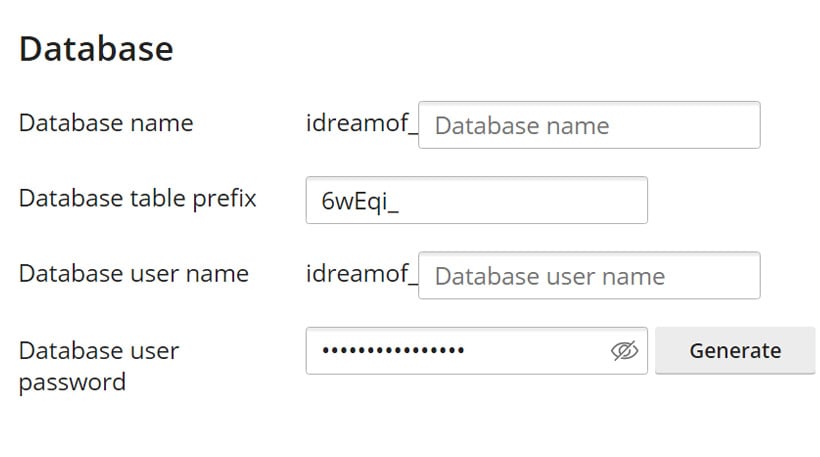
- Automatic Update Settings is where you enable or disable the automatic update of the WordPress core, themes, and plugins.
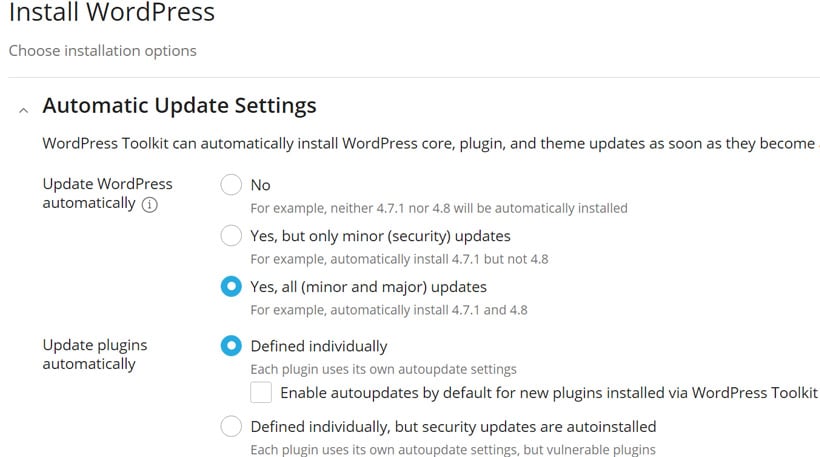
Finally, you just have to push the “Install” button to create your website.
How to Clone a WordPress Website with WordPress Toolkit
A clone website doesn’t have value for a smaller site, but it’s irreplaceable for heavy-visited websites. In these instances, you can perform the updates and the small code tweaks on the clone site to avoid any malfunctions. A clone helps test new themes and plugins, too. You can try out a new theme on your clone site first before installing it on your website.
Luckily, making a clone website is a breeze with the WordPress toolkit.
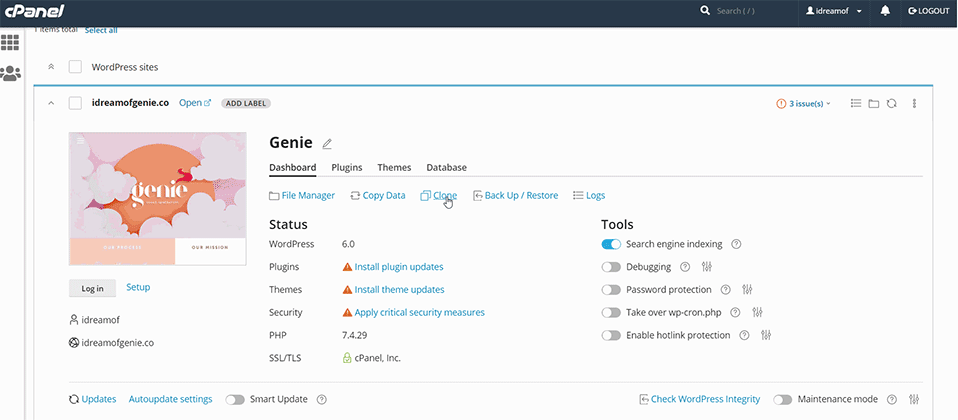
All you have to do is click the Clone button and choose to either clone the website on a new domain or on a subdomain. Then, enter the name of the new database and click on the Start button. That’s all; you have just cloned your site.
How to Manage Plugins and Themes Using WordPress Toolkit
If you manage multiple websites, you will like the WordPress toolkit. If you manage multiple similar websites, like a network of blogs, you will become addicted to it. The cPanel WordPress toolkit has three menu items: Installations, Plugins, and Themes.

Let’s dig deeper to find out how to manage the plugins and themes.
Click on Installations, and it will display the WordPress sites you manage. The section for each website has a menu including items like Plugins and Themes.
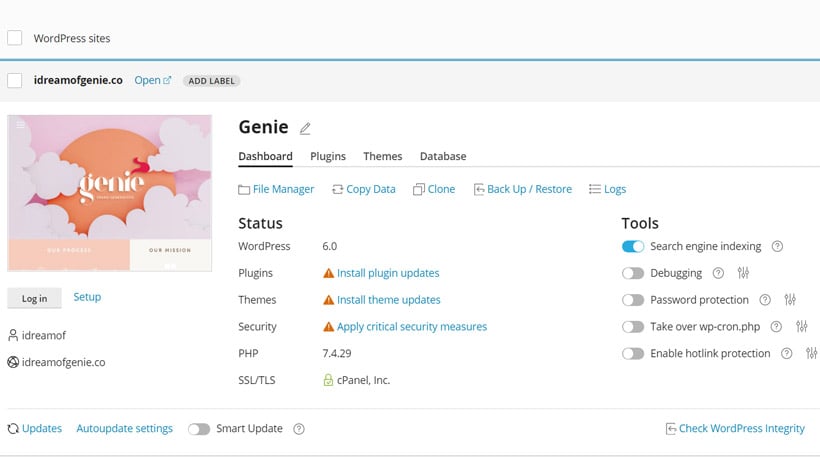
You can manage the plugins and themes of each website from here. In addition, you can enable or disable auto-updates, activate or deactivate, install or remove plugins. The same goes for themes.
Click on the Plugins menu, and it will display a list of the installed plugins for each of your websites.
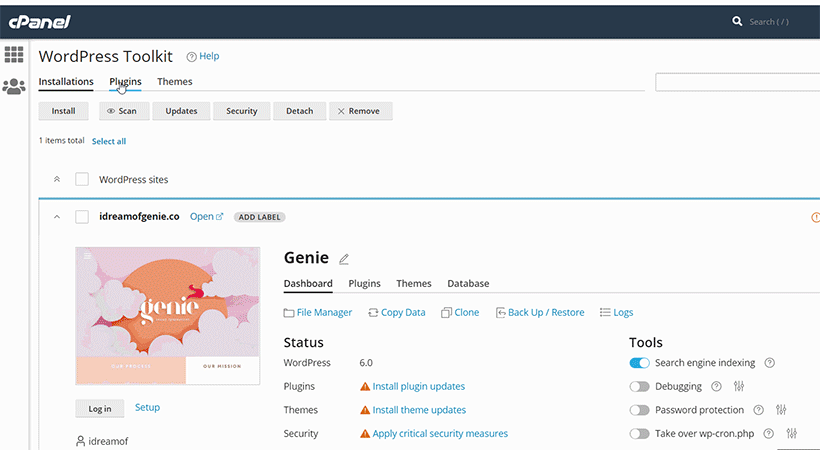
You can activate, deactivate, uninstall, and update plugins directly from this dashboard. The interface is so simple that the below screenshot should be enough to understand how to use it.
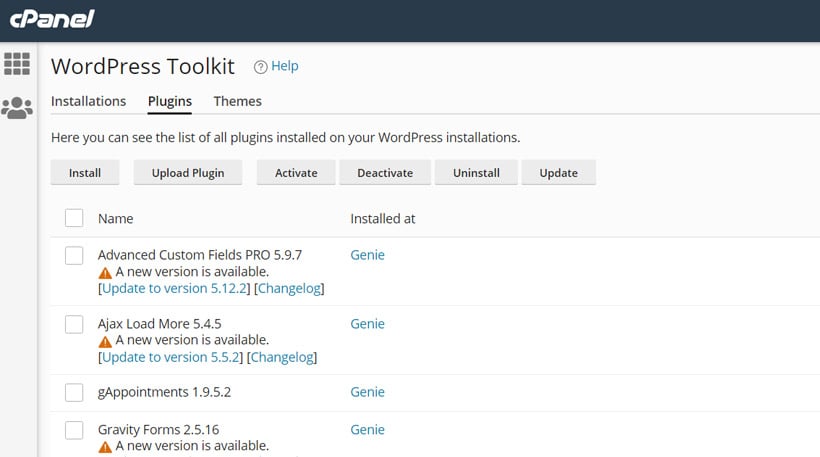
Installing or uploading a plugin is as simple as ABC. Instead of going to the WordPress admin dashboard, you can do all this with the help of the WordPress toolkit.
Click on the Themes menu, and it will display a list of the installed themes. You may install, upload, uninstall and update a theme. The interface is also super intuitive and even new users of the WordPress toolkit will understand how to use it.
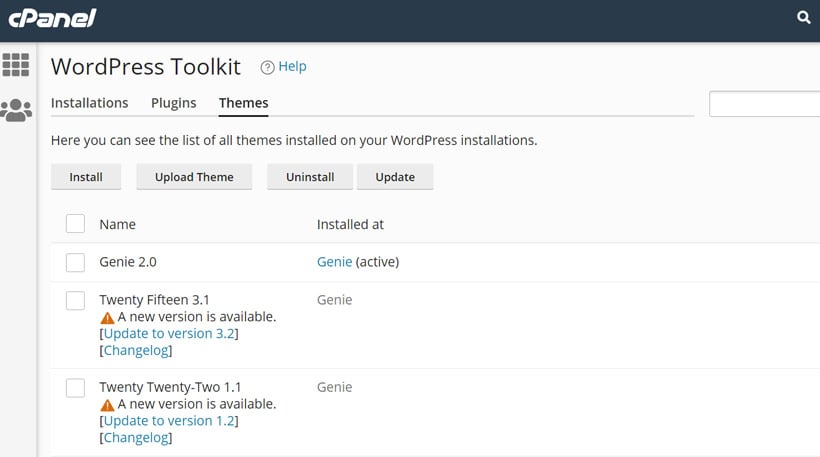
Check out the Updates menu under the Installations tab. It comes with effective features to update the themes and plugins. In the new screen, click on Change Settings, and a slide-in screen will display a list of options to manage the updates of the WordPress core, plugins, and themes.
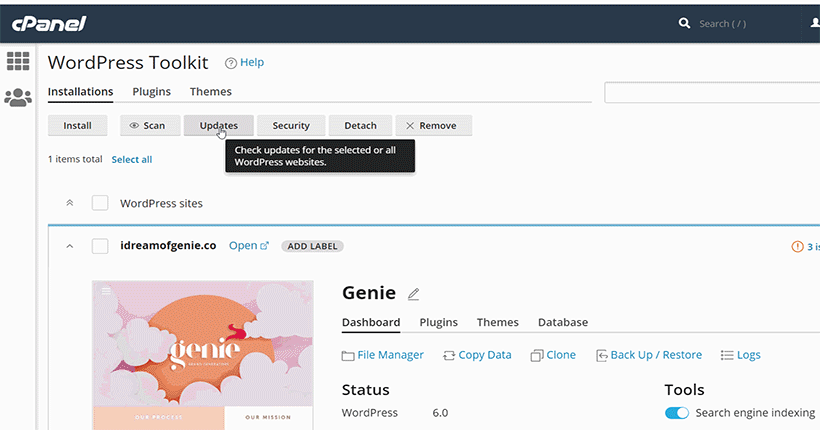
It is possible to update individual themes and plugins or to update the entire set.
How Much Does the WordPress Toolkit Cost in Australia?
It doesn’t make sense to invest in the WordPress toolkit if you run a simple personal website. You can manage the theme and a few plugins from your WordPress admin dashboard. Outside of this situation, the cPanel WordPress toolkit pays off its money by far! It’s quite easy to decide if a subscription to the WordPress toolkit is profitable for your business. Estimate how many hours you would save in a month by using the WordPress toolkit and multiply that by the smallest hourly fee you charge your customers. This monthly amount should be bigger than the monthly payment to own the toolkit’s subscription. For the huge majority of webmasters in Australia, the price of the toolkit is less than the amount of money saved.
Some hosting providers mention that the WordPress toolkit is available in their offer. Others don’t. Don’t hesitate to ask customer support if you can’t find any information on the availability of the WordPress toolkit on the host website.
WordPress Toolkit VentraIP
VentraIP is one of the most reliable web hosting companies in Australia. The host’s pricing plans include the WordPress toolkit as an add-on. The price is quite affordable—$4 per month. Don’t worry if you are unsure about the toolkit installation—the support team is effective and available 24/7/365. You will find all the necessary details in the FAQ section—from purchasing to making a clone with the toolkit.
If you are planning to launch a business targeting Australian users, then VentraIP might be your choice for hosting the site files. The WordPress toolkit is just one of the platform’s many advantages.
Conclusion
The WordPress toolkit is a great helper for webmasters and WordPress developers. Those running multiple websites can save hours of work by using the WordPress toolkit. Instead of logging in to the dashboards of your websites, you manage it all from one place. The WordPress toolkit is user-friendly, and you won’t even need to follow onboarding tutorials to use it. If you’ve never tried it before, now is the time!