If you are a regular user, you probably need to duplicate a page in WordPress at some point. Surprisingly, while you can perform many complicated tasks in your WordPress dashboard, there is no default button to duplicate a page or a post. It would be a time-saving option for some webmasters.
This article is all you need if you want to duplicate WordPress pages and posts. As with many issues, skilled WordPress developers have created effective plugins to help you in this area.
However, it’s accessible for non-technical users to duplicate a page or post in WordPress manually. Both options are detailed below, so roll up your sleeves and learn how to create a new page or post from your existing content.
Reasons to Duplicate Posts and Pages
Generally speaking, you duplicate pages or posts to save time. Instead of starting from scratch, a copied post or page serves as the foundation for new content that needs some customisation tweaks. The most common situations when webmasters use duplicated pages are:
Reuse a successful landing page
For example, if you crafted a well-designed landing page in a previous campaign and want to use it as a starting model for a new campaign because you know it was successful.
Perform A/B tests
It’s common for online entrepreneurs to conduct A/B tests to improve the sales process. A/B testing involves using two web pages that slightly differ, like the colour of the call-to-action button, the menu position, etc. In these instances, duplicating a page is crucial.
Use a standard template for your posts
Some content creators publish daily or weekly updates that follow a similar format. In such instances, a standard template saves plenty of time and resources. Additionally, it helps you deliver a consistent user experience across all your website pages.
Test a website performance
To gain a clear idea of your WordPress website’s long-term performance, you can duplicate a page hundreds of times. Ideally, you should do this in a controlled or staged environment.
This method allows you to form a concrete opinion about the website’s performance as it includes more pages and storage, along with a heavier database load.
Duplicate Page/ Post Issues
Similar content on a WordPress website can pose significant risks that impact SEO performance and user experience.
Google and other search engines penalise sites with identical or highly similar content. They don’t care that you duplicate an existing page to cheat them or for learning purposes.
It is important to pay attention to the plugin’s settings you installed on your site because it may have the option to directly publish a page or post from existing content. Forgetting about this duplication feature could lead to accidentally creating multiple copies and getting penalised by Google.
In simpler terms, you can use the same layout or design for a new post on your website, but you should never use the exact same content.
Ways to Duplicate a Page in WordPress
You can duplicate a page or post in WordPress manually or by using a plugin. It depends on your needs which solution is better for you. A plugin is more convenient if you frequently clone posts and pages, while manual duplication may be better in other cases.
Plugins to Duplicate a WordPress Page
Usually, WordPress plugins that copy pages and posts are lightweight, so their impact on the loading speed is minimal. It’s recommended to use a plugin if you duplicate content periodically.
Some plugins offer basic functionality – just duplicate content from the existing site. Others have extended functionality that allows duplicating pages, posts, and custom post types. Moreover, you may choose the number of copies and their status (new draft, published, or republished page/post).
Yoast Duplicate Post
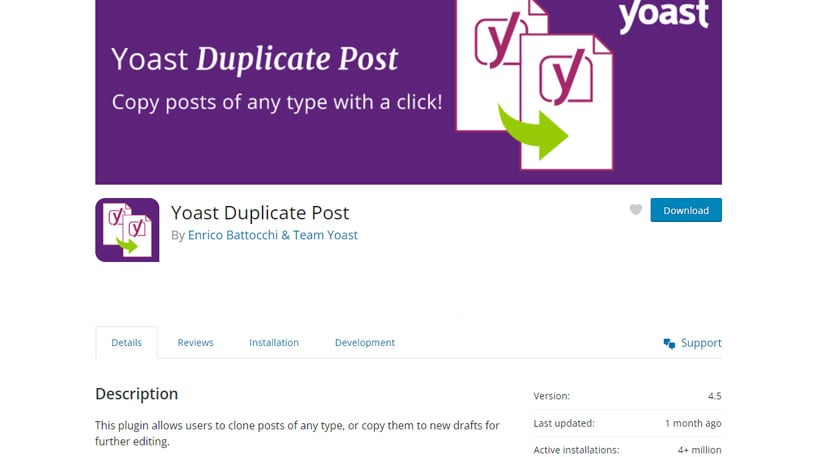
Yoast Duplicate Post is a great plugin with amazing stats: 4 million+ active installs and a rating of 4.8 out of 5 stars. These stats show that many webmasters that many webmasters include post and page duplication in their workflow. Follow these steps to use Yoast Duplicate Post.
Go to the WordPress plugin repository, search for Yoast Duplicate Post, identify and download the plugin. Next, go to your website dashboard, click on Plugins > Add New Plugin and upload the plugin.
Alternatively, you can install the plugin directly from your dashboard by clicking on Plugins > Add New Plugin and then searching for ‘Yoast Duplicate Post’ in the search form.
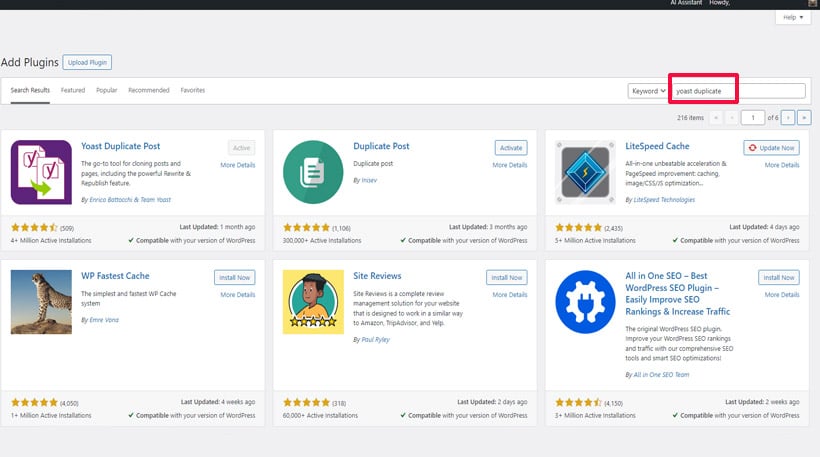
Similarly, identify the plugin, and install and activate it.
Go to Pages > All Pages/Posts > All Posts. You will now have three additional options when editing posts and pages: Clone, New Draft, and Rewrite & Republish.
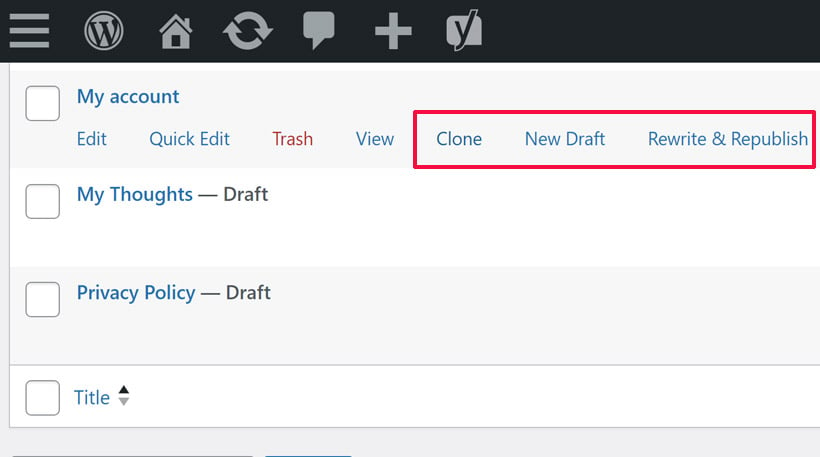
The plugin allows these operations either individually or in bulk. Chose Clone if you simply want to clone a page or post, New Draft if you want to duplicate and open the clone as a new draft, and Rewrite and Republish if you plan to duplicate and edit a post to replace the original post/page with the newest version.
The Yoast Duplicate Post plugin comes with an impressive array of configuration options. Go to Settings > Duplicate Post and you are directed to a new screen where you can modify the plugin’s default settings.
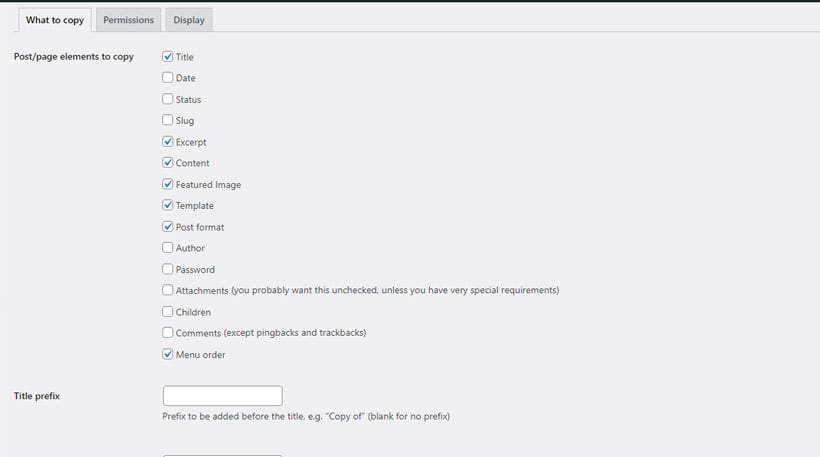
For example, you may select which elements are duplicated within a post or page, which user roles are allowed to duplicate, and where to display links to clone posts/pages.
Duplicate Page
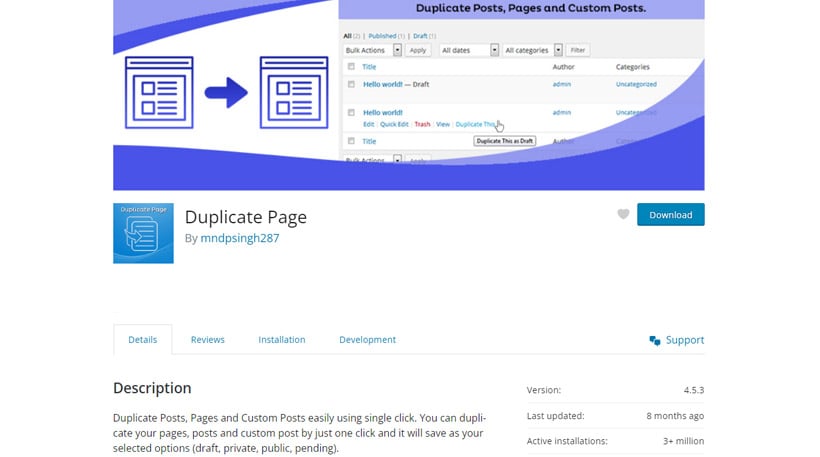
Duplicate Page is another popular plugin, similar to the previous one, with amazing stats on the WordPress repository: 3+ million installs and a rating of 4.7 out of 5 stars. Check out the following steps to duplicate a page in WordPress with the Duplicate Page plugin.
Install and activate the plugin just like any other WordPress plugin.
Navigate to Pages > All Pages/Posts > All Posts. Duplicating a post or page is as simple as clicking on the ‘Duplicate This‘ link. You can duplicate items individually or in bulk. Depending on your preferences, the duplicated pages or posts can be saved as drafts or published immediately.
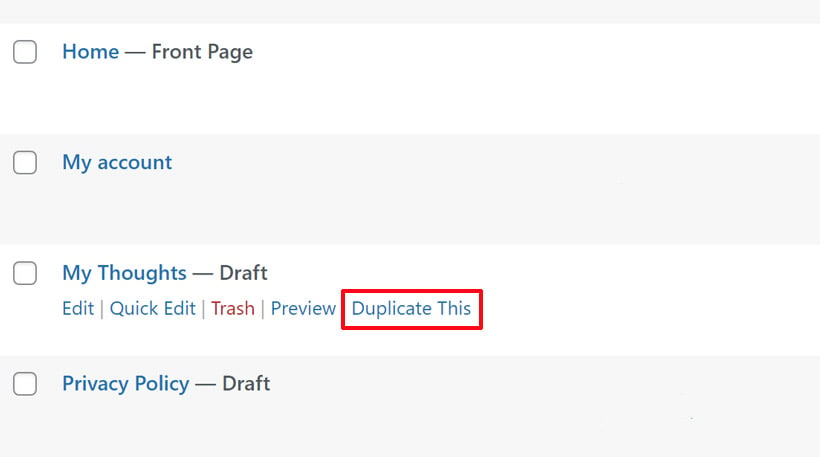
Navigate to your WordPress dashboard and click on Settings > Duplicate Page. This plugin is appreciated by fans of the classical editor as it works seamlessly for both choices (classical and visual editor).
After duplicating the content, you can choose its status from options like Draft, Publish, Private, or Pending. An interesting feature is the ability to add a suffix, such as ‘Clone’ or ‘Copy,’ to the duplicated post or page.
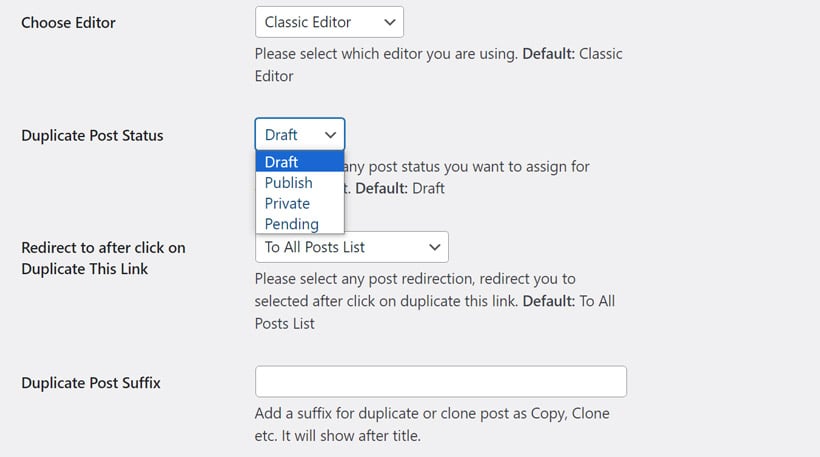
Site administrators looking for additional features should consider upgrading to the Duplicate PRO version. The price is reasonable, and it offers significant features, particularly beneficial for large teams.
The premium version comes with cool features like:
- access based on user roles
- possibility of adding a prefix to the duplicated page or post
- automatic redirection to the cloned content
- 24/7 top-notch support.
Duplicate Post
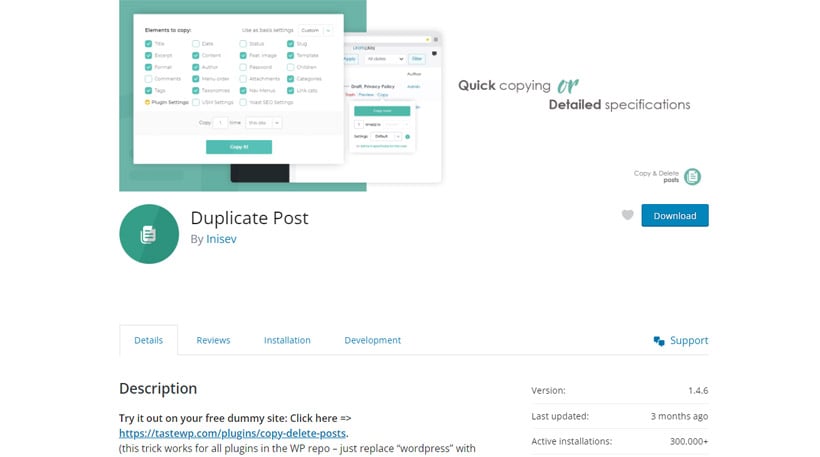
Duplicate Post makes a great impression right from the start. Firstly, it boasts impressive stats on the WordPress repository with 300,000 active installs and an outstanding review rating of 4.9 out of 5 stars! Secondly, its user-friendly and visually appealing settings page adds to its allure.
To get the most from Duplicate Post, apply the following algorithm.
Install and activate the plugin as you did for anyone from the WordPress repository.
Click on Copy and Delete Post section from your WordPress admin dashboard.
On the plugin configuration page you select the elements to be cloned, the name of the duplicated content, user-level permissions, and post types to be duplicated.
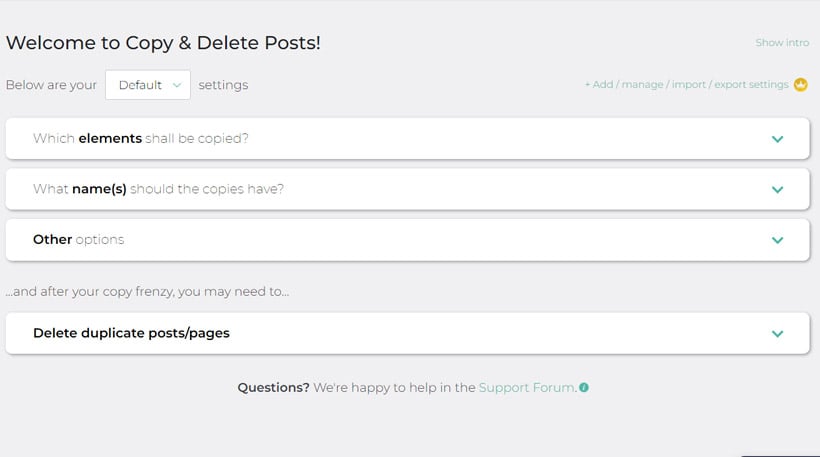
Go to Pages > All Pages/Posts > All Posts. Similarly to the above plugins, this page or post duplicator lets you clone content either individually or in bulk actions.
Duplicate Page in WordPress Without Plugins
Duplicating pages on a WordPress website is simpler than you probably expect. Just follow these steps to duplicate a WordPress page.
- Go to the admin dashboard of your site and click on Pages > All Pages.
- Identify the page you want to duplicate and hit the “Edit page” button.
- On the page screen, select the page’s content and copy it.
- Return the Pages section and click on the Add New Page button.
- Give a title to the new page and paste the copied content.
- Save the duplicate page and edit it (change the title, modify the permalinks, add a new featured image, and test the links).
Are you using a block-based WordPress theme? You have a more elegant modality to duplicate a page in WordPress, which doesn’t differ too much from the above suggestion.
In the admin dashboard of your WordPress site click on Pages > All Pages, select and open the page you want to clone. Ensure that you edit the entire page and not just a block within it.
Next, go to the staked dots from the right sidebar, scroll down, and click on the Copy all blocks command. Pay attention that you copied the blocks only if you see the “All content copied” confirmation message in the bottom-left area of the editing screen.

Lastly, create a new page and paste the copied content. Give a name to the duplicated page and proceed to edit it as needed.
Manually copying a WordPress post is quite similar, the difference is obvious, instead of going to Pages > All Pages, you must go to Posts > All Posts.
Wrapping Up
Thankfully, webmasters have multiple choices when it comes to duplicate a page in WordPress. Even less experienced webmasters can perform such an operation either manually copying or using a WordPress plugin.
Both options are viable, but plugins are recommended for webmasters who frequently duplicate pages. Using a plugin allows you to save time by performing bulk actions with just a few clicks. However, if you only duplicate a post or page occasionally, the manual method may be sufficient for your needs.